Inserting Page Breaks
Page breaks can be inserted between text where a page break, that does not occur naturally, is required. It could be between chapters where each new chapter starts on a new page.
1. Position cursor at point of page break
2. Select the Insert Ribbon
3. Click on the Page Break button on the Pages Group
An alternative method is
The shortcut key is Ctrl-Return
Section Breaks
Section breaks are a way of separating different parts of a document that needs to be treated differently. It could be the table of contents from the rest of the document or may be having a document go from portrait to landscape.
1. Position cursor at point of page break
2. Select the Page Layout Ribbon
3. Click on the Breaks button on the Page Setup Group.
4. Select the Section Break from the list
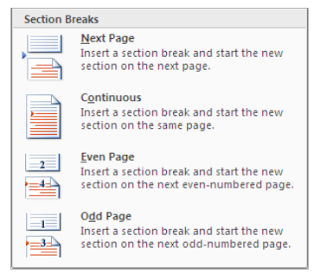

No comments:
Post a Comment